
Video meetings were elevated to a whole new level due to the pandemic. They became the only way to stay in touch visually as everyone was forced inside to work from home.
We’ve seen everything from major conferences like Adobe Max to awards shows move to virtual video over the past 12 months. Businesses have also rushed to adapt to video workflows for meetings with customers and internal teams.
One of the cloud solutions that has skyrocketed in popularity during this transition is Microsoft Teams. Between November 2019 and October 2020, daily active users for the app increased 475% (from 20 million to 115 million).
Something that many Fresno area companies have run into now that they’re using video conferencing so much more in their day-to-day workflow, is that it has some issues.
Such as how to control the way your image looks when you’re screen sharing a presentation. Another frustration is when your video conferencing app doesn’t have a way to do webinar sign-ups.
Other things people have run into are because of differences in virtual meetings and in-person meetings.
Such as:
- How do you keep people from talking over each other when there may be a slight delay in sound?
- How can you encourage interaction during a presentation when everyone’s on mute?
If you’ve ever struggled with any of these issues, help is on the way from Microsoft. At the company’s recent Microsoft Ignite 2021 event in March, it announced some exciting updates to Microsoft Teams. These upgrades give you more control over your video meetings and help them look more professional.
Here’s a rundown of what you can expect to see rolling out in MS Teams very soon.
Note: All Teams images are credited to Microsoft.
Choose Your Presentation Style With Presenter Mode
Presenter Mode boosts the power and professionalism of screen-sharing presentations that you give over video meetings. You get three options for how your video feed and your presentation appear to meeting attendees.
Reporter: Use can use the Reporter setting to take the stage front and center, while your presentation appears over your shoulder.
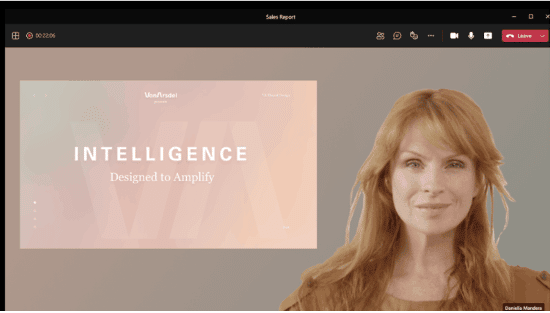
Side-by-side: This mode allows you to share your video feed and presentation horizontally across the screen.
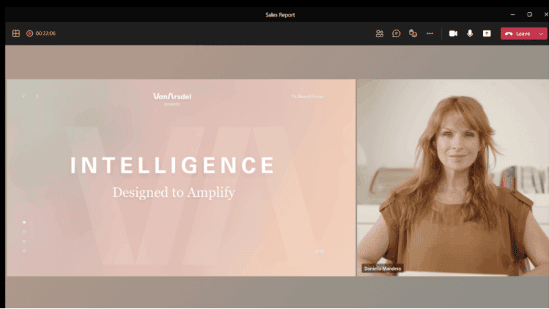
Standout: The standout option puts a silhouette of your video feed in front of your presentation for a very cool and professional look.
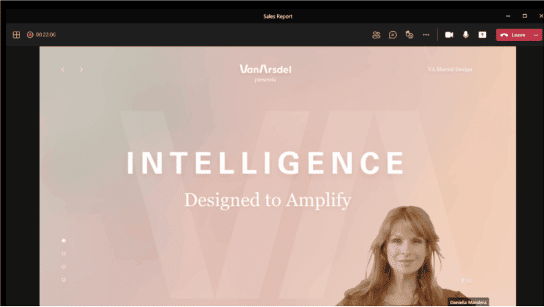
Encourage Quiet Interaction with Live Reactions
Video meetings can be tricky for a presenter because they can’t really “read the room” like they can when a presentation is being done in person. Are people paying attention? Do they like what’s being said?
If you turn on everyone’s sound, then the presentation can easily get off track. But utter silence can leave a presenter unsure whether they’re hitting the right notes.
A solution to this is Live Reactions in Teams. This feature allows those watching a presentation to use an emoji to give a reaction to what they’re seeing and hearing. The emojis float up from the bottom of the screen and then disappear, allowing the presenter instant and quiet feedback.
Enjoy Meetings More With Dynamic View
The Dynamic View feature is designed to help avoid irritating window arrangements in a video conference when you can’t see what you want to see.
This feature intelligently arranges all the elements of a meeting (shared screens, video feeds, etc.) to provide an optimal viewing experience for all meeting attendees.
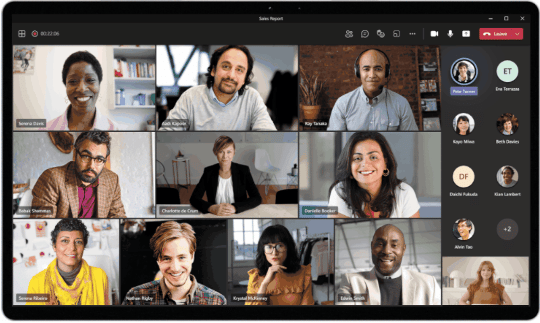
The best part is that you don’t have to figure out what to click, Teams will dynamically change the view for you as screen elements are added or removed.
Control How You See Content With View Switcher
Do you prefer to have control over how you see a presentation? Teams will be including this enhancement as well through a new view switcher.
Meeting attendees will be able to choose between:
- Gallery
- Large gallery
- Together mode
- Gallery on top
- Focus
- Fullscreen
Interact More With PowerPoint Live in Teams
You can provide a more interactive and engaging experience when giving a PowerPoint presentation in Teams using PowerPoint Live. Presenters can share a single view of notes and slides, along with meeting chat.
One of the best features is the ability for those watching the presentation to navigate the PPT content on their own, paging back or forward through slides at their own pace.
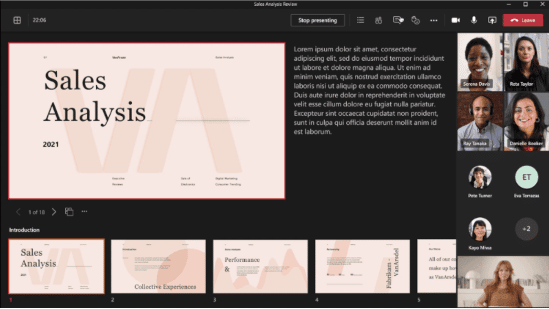
Use Teams for Your Entire Webinar Process
Anyone that gives webinars may have lamented the fact that they must use a separate service other than Teams if they want a registration process. If that’s you, then you’ll be cheering over this next feature.
Teams is adding a webinar registration capability and email confirmation. You can now stay inside Teams for the entire process. You’ll be able to customize your webinar registration page and have people sign up and automatically receive an email confirmation with a meeting link.
Optimize Your Team Workflows With Help from Unity IT
Unity IT can help your Fresno area business put smart workflows in place that position your team for the next advances in cloud connectivity.
Contact us today to schedule a technology consultation at 559-297-1007 or reach out online.

